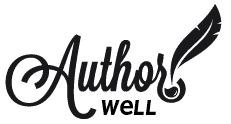Scrivener is a powerful tool for writing. It can handle whole novels worths of words. And if you’ve written anything of length, you know the effort you put into it.
It’s not something you want to lose. That’s why backups are important. If you know, you know. And if you haven’t experienced the angst of losing your work, you don’t want to. Save yourself, set up backups.
Here’s how I manage backups in my Scrivener projects.
Scrivener Settings:
- You’ll find it under Settings > Backup. You can select options for backing up your project files here.
- I set mine to backup when I manually save, when I close the project file, before syncing with mobile.
- Choose to compress your backups as zip files, they’ll take up less space.
- Choose to use the date in the backup file names.
- Select a limit to the number of backup files kept, this will keep things uncluttered.
- Select a location: I send these to DropBox to a folder I created for just these.
That’s the belt, for the suspenders I use an app called Hazel on my Mac. Hazel is a utility that runs various rules to do things on your computer.
Hazel Settings:
- I use Hazel to copy my Scrivener DropBox backups to a folder I created on iCloud for backups.
- Create a rule to watch my DropBox backup folder
- When a new zip file appears, Hazel copies it to iCloud to my chosen folder.
- I know it’s working because I see a notification box when it happens.