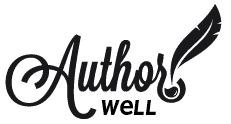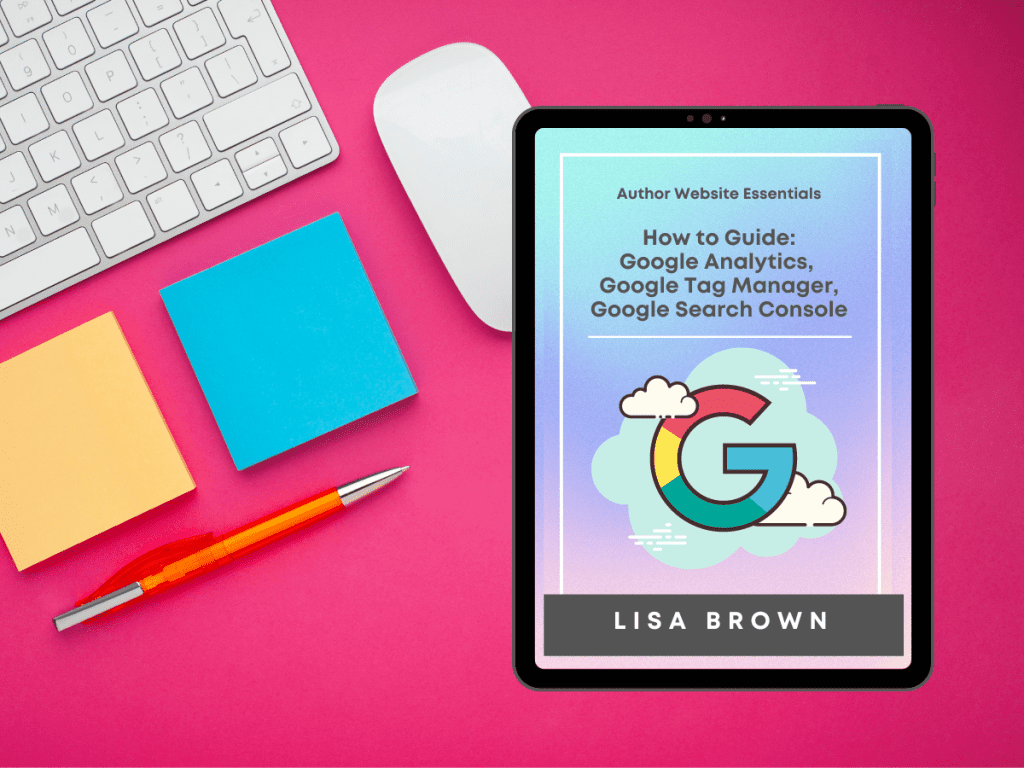The answer is data of course. One of the easiest ways to get that information is Google Analytics. It is simple to set up for your site. It takes just a bit of cut and paste code you add behind the scenes. Once it’s there it will silently record the data that will give you insight to your site’s performance.
How will you know your author website working?
Before you can review the data, you have to collect it first. Even if you’re not ready to dive into the reports yet, go ahead and set it up now. That way it will collect data until you’re ready. If you wait, it won’t have any data, it isn’t retroactive.
First a note: The Google Analytics (GA) that everyone has been using is going away in a year 2023 to be replaced by GA4. When you set up your account, you can choose to set up both types.
You can use GA3 until it goes away. But having both collecting data isn’t hard. And you’ll be ready for the transition with a history of data. To make the process easier to manage we’ll use another Google service called Tag Manager.
Setting these up is one of the last steps you’ll take before going live with your website. You can get the pdf guide here.
Google Tag Manager
Google Tag Manager https://tagmanager.google.com/ is just what it says, a way to manage different marketing and analytic tags for your website. It streamlines the code needed on your website and will hold things like your analytics tags, Facebook pixels and other marketing related tags.
It gives you one container to manage these and once added to your website, you can make changes through GTM instead of editing your site code.
Set GTM up first, get the code added to your site then create your Google Analytics account. After you’ve created your analytics account you’ll add it to the GTM container.
Google Analytics
Google Analytics https://analytics.google.com/analytics/web/ collects data about the visitors to your website. What can you learn from the reports?
Your Audience
What country are they from? What language do they browse using? What kind of device do they use, a computer or a phone? Are they new or returning visitors?
Traffic Acquisition
Where did they come from? Was it from an organic search result, from social media, from an ad campaign, a referral from another website or did they come directly to your site.
Activity on Your Site
Where do people go on your site? How many pageviews do your pages receive? Which pages are most popular? What paths do people take through your site? How long do they stay?
Conversions & Goals
More advanced, with a few extra steps to set up, goals will let you track things like sign-ups to your newsletter, book purchases if you sell on your site, downloads of your freebie and more.
Google Search Console
You can sign up here: https://www.google.com/webmasters/tools/home
Google Search Console is a free tool that provides a different perspective of your website’s data. Where Google Analytics gives you insight into the traffic on your website, Search Console gives you insight into what your site looks like to Google and how it performs in the Google results.
There are 4 areas in GSC:
Performance:
It covers how your site is performing on Google in the search results. Find out how many times you show up when someone searches, what queries they used and how many clicks you got.
Index:
Find out how many of your pages are in the Google index. Your pages can’t show up for searches if they’re not in the index. Are there any problems with your pages? If you know the problem, you can fix it. Add your Sitemap to tell Google about your pages.
Experience:
Learn how your pages do on desktop and mobile. How fast the pages load, whether they’re mobile friendly. Core Web Vitals provides a more in-depth look at this, getting into the granular technical aspects of experience.
Enhancements:
Includes information on any enhancements your site uses. This section will show different items depending on your site, like breadcrumb navigation, schema for products, videos, reviews, or other elements.